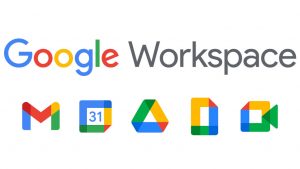
We’re huge fans of Google apps at the Chamber, especially as most of our work styles have become more remote. Whether it’s creating documents and spreadsheets, sending surveys, or organizing your schedule, there is a Google app for almost everything.
Over the next few months, we’re sharing some of our favorite Google apps to use and what they can be used for. For this month, we’re starting with two of the basics— Google Drive and Google Docs.
Google Drive is the cloud-based storage for all your content. You can organize folders, which contain docs, sheets, forms, photos, and more. You can share entire folders with a co-worker or committee, so all with access can collaborate on your project.
Some tips for Google Drive:
• Organization is key. Just like in your files on your desktop, keep your files in Google Drive organized in folders, and name your items consistently.
• Utilize the search bar! If you don’t want to look through your folders for a file, simply search the name in the search bar at the top.
• Customize your sharing settings. Make sure you are choosing options best for you—especially whether you want others to edit, or just view, your files.
• Download the Google Drive app on your devices. This way you can access your content wherever you are.
• Having issues emailing photos or videos from your phone to your computer because the file is too big? Upload them to Google Drive from your phone instead, then download them on your computer (You are given 15GB of free storage, but can upgrade).
Google Docs are similar to Word documents. You can create press releases and other articles, agendas, lists, and more (this Tech Tip you’re reading was first typed in a Google Doc).
Some tips for Google Docs:
• Become familiar with the tool bar. It is similar, but not quite the same as Word. The more you learn about how you can use formatting and spacing settings, the more you can easily create customized documents.
• Same as Google Drive — keep an eye on your sharing settings. You can share a Google Doc individually, or you can include it in a folder, and share that whole folder with others.
• Assign edits and add comments. You can tag others throughout the doc and ask them to edit a section, or include a question about something in the doc.
• Download when needed. If you want to share a press release with the newspaper or link a PDF on your website, you can download your doc as numerous file types.
If you don’t already use Google Drive and Docs, we hope we’ve inspired you to give it a try. Let us know if you have any questions, and stay tuned for next month, where we’ll feature Google Sheets and Forms.
This article was published in the Venango Chamber’s October 2021 VenangoWorks! Newsletter.
